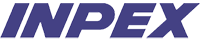Frequently Asked Questions (FAQs)
Registration
| 1. |
Bagaimana melakukan registrasi di aplikasi VQS setelah dapat mengkases https://vqs.inpex.co.id? How to register in VQS application after we could access https://vqs.inpex.co.id? Pada halaman utama aplikasi VQS, klik Menu “Registration Form” yang ada di navigasi atas aplikasi VQS. Setelah Registration Form muncul, silahkan mengisi halaman registrasi secara lengkap. Semua isian yang bertanda bintang merah adalah mandatory field yang harus di isi. Centang pernyataan “I accept the Terms and Conditions above” sebagai bentuk persetujuan terhadap semua Term and Condition yang telah ditetapkan oleh Perusahaan. On the main page of the VQS application, click on the Registration Form Menu in the navigation top of the VQS application. After the Registration Form appears, please fill in the Registration Form completely. All fields marked with a red star are mandatory fields that must be filled. Tick the statement “I accept the Terms and Conditions above” as a form of agreement to all Terms and Conditions that have been set by Company. |
|---|---|
| 2. |
Kami sudah melakukan registrasi, akan tetapi pada saat kami login dan memasukkan password, kami tidak bisa masuk kedalam aplikasi VQS? We have registered it, but when we tried to login and enter our password, we cannot access this application. Kegagalan Login disebabkan oleh kesalahan pemasukan email atau password. Jika anda tidak yakin atau lupa dengan password silahkan klik menu “Sign In” yang ada di navigasi atas pada halaman utama aplikasi VQS. Setelah muncul pop-up klik link “Forget your password?” Pada halaman selanjutnya isi akun email anda pada isian "Email", tekan tombol "Reset". Kemudian isi "Validation String" dengan kode yang sudah dikirim melalui email anda, tekan tombol "Submit". Masukan password baru pada isian "Password" dan "Password Confirmation", tekan tombol "Submit". Login failure occurs due to incorrect input of email or password. If you are not sure or forget your password, please click the "Sign In" menu in the top navigation on the main page of the VQS application. After the pop-up appears, click the "Forget your password?" link. On the next page fill in your email account in the "Email" field, press the "Reset" button. Then fill in the "Validation String" with the code that has been sent to your email, press the "Submit" button. Enter a new password in the "Password" field and the "Password Confirmation" field, press the "Submit" button. |
| 3. |
Kami sudah melakukan registrasi, namun kami belum mendapatkan email konfirmasi dari website.
We have registered, but we have not yet received a confirmation email from the website. Silahkan lakukan permintaan pengiriman ulang email konfirmasi dengan cara klik menu “Sign In” yang ada di navigasi atas pada halaman utama aplikasi VQS. Setelah muncul pop-up klik tautan “Resend activation email”. Kemudian periksa ulang konfirmasi email pada email yang sudah terdaftar di sistem VQS. Please make a request to resend the confirmation email by clicking the "Sign In" menu in the top navigation on the main page of the VQS application. After the pop-up appears, click the "Resend activation email" link. Then check the email confirmation on the email that has been registered in the VQS system. |
| 4. |
Apakah boleh menggunakan satu (1) akun email untuk registrasi dua (2) perusahaan terafiliasi meskipun berbeda password?
Can we use one (1) email account to register two (2) affiliated companies by using different passwords? Satu akun email hanya dapat digunakan untuk satu perusahaan. One email account can only be used for one company. |
| 5. |
Setelah melakukan registrasi apa yang harus kami lakukan selanjutnya sehingga kami bisa memasukkan informasi terkait perusahaan kami dalam aplikasi ini?
Following successful registration, what should we do in order to submit our company information in this application? Silahkan login dengan akun yang didaftarkan di sistem VQS. klik menu “Sign In” yang ada di navigasi atas pada halaman utama aplikasi VQS. Isi akun email dan password pada bagian “Email” dan “Password”. Kemudian tekan tombol "Sign In". Please log in with an account registered in the VQS system. Click the "Sign In" menu in the top navigation on the main page of the VQS application. Fill in your email account and password in the “Email” and “Password” fields. Then press the "Sign In" button. |
| 6. |
Bagaimana cara untuk mengganti akun email yang sudah terdaftar di dalam aplikasi VQS ini dengan akun email yang lain ?
How to change the email that has been registered in this VQS application with another email account? Silahkan mengisi halaman Contact Us untuk meminta perubahan alamat email. Please fill in the Contact Us page to request a change of email address |
| 7. |
Jika kita berencana registrasi hanya untuk produk “Barang”, dapatkah kita mengosongkan bagian produk “Jasa”? Atau apakah kita perlu mengisi semua isian di produk “Jasa” dengan N/A.
If we plan to register only for "Goods" products, can we leave the "Services" product section blank? Or do we need to fill in all the entries in the "Services" product with N/A. Untuk saat ini pengisian kuesioner diharuskan mengisi kuesioner pada barang dan jasa secara lengkap, apabila perusahaan hanya menyediakan barang, maka cukup mengosongkan aspek teknis pada bagian jasa dan demikian juga sebaliknya. At the moment filling out the questionnaire is required to complete filling out the questionnaire on goods and services, if the company only provides goods, it is sufficient to leave it blank the technical aspects of the service aspect and vice versa. |
| 8. |
Pada saat proses konfirmasi registrasi akun email kami yang sudah kami daftarkan bermasalah sehingga tidak bisa menerima konfirmasi registrasi. Apakah kami harus memulai proses registrasi ulang, jika akun email pertama yang kami registrasi sudah berfungsi normal kembali atau kami harus mengganti akun email kami dan memulai proser ulang registrasi.
During the registration confirmation process, our email account that we have registered has a problem so that it cannot receive registration confirmation. Do we have to start the re-registration process, if the first email account that we registered is functioning normally again or we have to change our email account and start the re-registration process. Apabila akun email anda sudah dapat berfungsi kembali, silahkan meminta email konfirmasi kembali melalui menu “Resend activation email” If your email account is working again, please request a confirmation email again via the "Resend activation email" menu. |
| 9. |
Jika kami sudah mendapatkan konfirmasi registrasi email, apakah kami harus mengisi form registrasi lagi saat mengisi kuesioner di aplikasi VQS ini?
If we have received an email registration confirmation, do we have to fill out the registration form again when responding the questionnaire in this VQS application? Silahkan login dengan akun yang didaftarkan di sistem VQS. klik menu “Sign In” yang ada di navigasi atas pada halaman utama aplikasi VQS. Jika anda belum melakukan verifikasi akun anda, silahkan isi kode verifikasi yang sudah dikirim ke email anda di bidang "Verification Code". Kemudian Isi akun email dan password pada bidang “Email” dan bidang “Password”. Kemudian tekan tombol "Sign In". Please log in with the account registered in the VQS system. Click the "Sign In" menu in the top navigation on VQS application’s main page. If you have not verified your account yet, please fill in the verification code that has been sent to your email in the "Verification Code" field. Then Fill in your email account and password in the “Email” and “Password” fields. Then press the "Sign In" button. |
Questionnaire
| 1. |
Bagian manakah yang harus diisi (mandatory) di bagian barang atau jasa, jika tidak maka tidak bisa melanjutkan pengisian ke bagian berikutnya? Which part must be filled (mandatory) in the goods or service section, otherwise we cannot continue to the next section? Bagian yang harus diisi (mandatory) di bagian barang atau jasa adalah bagian Local Content, HSSE Aspects dan Quality Aspects. The mandatory parts in the goods or service section are Local Content, HSSE Aspects and Quality Aspects. |
|---|---|
| 2. |
Kami mencoba untuk menginput data di aplikasi VQS ini berulang kali, akan tetapi data yang sudah kami simpan tidak muncul kembali pada saat kami melakukan pengecekan.
We tried to input data in this VQS application repeatedly, but the data that we have saved disappear when we checked it. Kegagalan penyimpanan data pada aplikasi VQS disebabkan data yang dimasukkan tidak sesuai dengan ketentuan yang berlaku. Mohon dapat memperhatikan semua isian data yang akan di masukkan pada aplikasi VQS. The failure to save data in VQS application due to the entry data does not meet the applicable conditions. Please pay attention to all the data fields that will be responded in the VQS application. |
| 3. |
Kami kesulitan untuk menyimpan data yang sudah kami input dan terdapat notifikasi “urutan tidak mengandung elemen”. Apakah yang harus kami lakukan?
We have difficulty saving data that we have input, and there is a notification "a list does not contain an element". What can we do? Maksud dari pesan ini adalah data yang dimasukkan belum lengkap, silahkan melengkapi data-data yang diminta pada aplikasi VQS. The purpose of this notification is that the entry data is not completed yet, please complete the data requested in the VQS application. |
| 4. |
Karena keterbatasan penyimpanan data di aplikasi, kami tidak bisa mengupload beberapa dokumen kami. Apakah data tersebut dapat kami kirimkan ke alamat email tertentu yang disediakan oleh INPEX.
Due to data storage limitations in the application, we cannot upload some of our documents. Can we send the data to a specific email address provided by INPEX. Dokumen hanya dapat dikirim melalui sistem VQS. Jika ada beberapa dokumen yang akan diunggah, silahkan gabungkan dokumen tersebut menjadi satu berkas dengan menyesuaikan batas maksimum ukuran berkas. Documents can only be sent through the VQS system. If there are several documents to be uploaded, please combine them into one file by adjusting the maximum file size limit. |
| 5. |
Kami sudah mengisi kuesioner terkait Local Content, akan tetapi pada saat kami akan menyimpannya muncul notifikasi “15 field value cannot be blank”.
We have filled out the questionnaire related to Local Content, when we will save it the notification “15 field value cannot be blank” appears. Pesan kesalahan ini terjadi pada saat akan melakukan penyimpanan data. Maksud dari pesan ini adalah data yang dimasukkan belum lengkap, silahkan melengkapi data-data yang diminta pada aplikasi VQS. Khusus untuk pesan kesalahan ini dikarenakan Kolom HSSE Aspects belum di isi. This error message occurs during saving data. The purpose of this notification is that the entry data is not completed yet, please complete the data requested in the VQS application. Specifically, for this error message because the HSSE Aspects column has not been filled. |
| 6. |
Kami perusahaan Jasa dan tidak mempunyai plant. Apakah kami harus mengisi bagian di Aspek Teknis terkait kapasitas plant.
We are a service company and do not have a plant. Do we have to fill in the technical aspects related to plant capacity? Bagian Technical Aspects boleh dikosongkan/ tidak mandatory. The Technical Aspects section can be leave it blank / not mandatory. |
| 7. |
Setelah mengisi bagian aspek Teknis, kami berencana untuk menyimpan isian kami. Akan tetapi tidak muncul notifikasi untuk menyimpan isian tersebut. Sehingga setelah kami keluar (sign out) dari aplikasi ini, isian yang sudah kami kerjakan tidak tersimpan .
After filling out the Technical aspects section, we planned to save our entries. However, a notification to save the entry did not appear. Therefore, after we signed out from this application, the fields that we have been working on are not saved Penyimpanan data pada semua bagian ada pada bagian paling bawah dari kuesioner menggunakan Tombol Save. Setelah melakukan pengisian data, pastikan menekan tombol Save untuk melakukan penyimpanan data. Data saving for all sections is at the bottom of the questionnaire using the Save Button. After filling out the data, please ensure to click the Save button to save the data. |
| 8. |
Pada saat kami berencana untuk mengupdate dan mengupload dokumen, kami tidak bisa menyimpan data yang sudah kami isikan.
When we planned to update and upload documents, we cannot save the data that we have filled in. Kemungkinan ukuran berkas yang diunggah melebihi batas maksimum. Silahkan sesuaikan ukuran berkas dengan batas maksimum. It is possible the uploaded file size exceeds the maximum limit. Please adjust the file size to the maximum limit. |
| 9. |
Jika kami tidak sengaja mengupload dokumen yang salah secara tidak sengaja, bagaimana kami menghapusnya atau undo dokumen yang sudah di upload tersebut
If we accidentally uploaded a wrong document, how do we delete it or undo the uploaded document Dokumen tersebut dapat dihapus dengan mengunggah ulang dengan dokumen yang baru. The document can be deleted by re-uploading with a new document. |
| 10. |
Setelah melakukan pengisian di bagian “Barang” terkait kuesioner Disiplin Produk, kami tidak bisa menyimpan isian kami. Sehingga kami gagal untuk menyelesaikan proses pemasukan kuesioner.
After filling in the "Goods" section related to Product Discipline questionnaires, we cannot save our entries. Therefore, we failed to complete the questionnaire submission process. Bagian Technical Aspects boleh dikosongkan/ tidak mandatory dan tidak menyebabkan gagal Submit. Apabila ada kegagalan pengisian kuesioner disiplin produk dikarenakan format data yang dimasukkan tidak sesuai. Silahkan mengisi sesuai dengan format yang diminta oleh sistem. The Technical Aspects section can be leave it blank / not mandatory and does not cause Submit failure. If there is a failure in filling out the product discipline questionnaire because the entry data format is not appropriate. Please fill in according to the format requested by the system. |